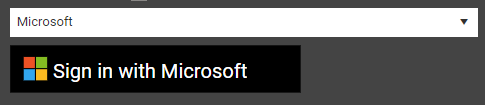Table of Contents
Call2Field can integrate with your email provider, enabling you to send messages to the specific your customer or engineers associated with that page, with the option to automatically pre-fill the messages with templates that can include any relevant data you feel is appropriate.
Look out for the mail icons ![]() across Call2Field to send a message to the person or group of people listed next to the icon.
across Call2Field to send a message to the person or group of people listed next to the icon.
System-Wide or Per-User Email addresses
System-Wide Email Settings
If you want all emails to be sent from a single email account, you can set this up in system settings:
- Open your System Settings from the dropdown menu in your username (top-right)
- Navigate to the System Email tab
- Check the Enable System Emailing checkbox to allow to the System Email to override any Per-User emails that have been setup.
- Log in to your desired email address as described below.
Note: This email account must be a real email account, not an email “group” or “mailing list” (an address that directs the messages it receives to a group of your employees but has no account of its own.
 |  |
|---|
Per-User Email Settings
If you want each user to send emails from their own email address, each user has to log in to their own email account. Once they've logged in to their own Call2Field account:
- Open your Account Settings from the dropdown menu in your username (top-right)
- Navigate to the Email tab
- Log in to your desired email address as described below.
 |  |
|---|
Note: make sure that the system settings' “Enable System Emailing” checkbox is unchecked, as enabling system emails overrides all personal email addresses.
Email: Logging In
Please note that some email providers (mainly Microsoft 365 Business) no longer support standard SMTP Authentication and are moving to different authentication standards. If your company uses Microsoft as their email provider, use the method described below.
All other providers should support SMTP, but the largest ones (Google, Apple, Yahoo etc.) have announced plans to do the same within the next couple of years, so you will need to log in to your email again when that happens.
In the meantime, many have introduced “app-specific passwords”, which are unique passwords that only 1 app can use to access your account and require you to use them to log in to external services like Call2Field rather than your usual password. To get one first must log in to your email normally, go to account settings, generate an app-specific password, then use that password to log in to Call2Field.
Instructions for logging in to the largest email providers are detailed below.
SMTP
SMTP is the most popular and widely used system for sending emails over the internet.
Except for some Microsoft services, all other email provider should support SMTP and will have a help page where they list their SMTP Server and Port, as well as any extra requirements they may demand, like changing some settings in your account, or creating an “app-specific password”.
Many email providers will require you to create an “app-specific password” that you will need to enter in the password field.
The instructions for the most popular email providers are detailed or linked to bellow.
Once you have the server and port (and have completed any extra steps your provider demands), you can then just enter your email address and password and log in.
Make sure the SSL checkbox is ticked, and then click the SAVE SETTINGS button at the top of the page.
Note: SSL means encryption for emails, allowing only the person you sent the email to read it. If your email provider doesn't support SSL then anyone on any of the networks the email routes through will be able to read it, and you should seriously consider switching to a provider that supports it.
SMTP - Google Gmail
Google only allows SMTP logins from other websites on accounts where 2-factor authentication (2FA) is enabled. If you haven't activated 2FA on your account yet, see our guide to setting up google 2FA to learn how.
To connect your Gmail account via SMTP you will need to generate an “App-Specific Password” for Call2Field. You can do this here: https://myaccount.google.com/apppasswords
Once you have the app-specific password, select SMTP from the Email Type dropdown and enter the following settings:
| SMTP Server: | smtp.gmail.com |
| SMTP Server Port: | 587 |
| Email Address: | youremail@gmail.com |
| Password: | your-app-specific-password |

SMTP: Other Popular Providers
Yahoo Email (Ymail):
Yahoo requires that you activate 2-step authentication and create an app-specific password. To do this, log in to your yahoo account and:
- To turn on 2-step authentication, visit Yahoo's 2-step verification page.
- To create an app-specific password, visit Yahoo's App Password page.
If the links above don't work, you can access the settings directly on the main Yahoo security page. https://login.yahoo.com/myaccount/security
Server: smtp.mail.yahoo.com
Port: 587
Apple Mail (iCloud):
Apple requires you to create an “app-specific password” to log in. To do this, log in to your apple account follow Apple's instructions at Instructions available here.
Once you have an “app-specific password”, sign in with it, your email, and these server details:
Server: smtp.mail.me.com
Port: 587
Microsoft
Microsoft no longer supports SMTP for Business users, instead they require that your Business Account Admin register Call2Field as a “Tenant”.
If you see “Microsoft” as an option in the dropdown, then that's all already been done, so simply select it and then click the official Sign in with Microsoft button that will appear underneath it:
This will open a popup with the familiar Microsoft login page - sign in as you usually would and you're all set!
 |  |
|---|
If “Microsoft” does not appear as an option in the dropdown menu however, then your Email Admin has not yet registered Call2Field with your Microsoft Business account, and the following steps need to be taken to enable them:
- Firstly, there are some adjustments that our support team will need to make to your Call2Field back-end to enable this form of sign-in on your system, so start by giving us a call on 01296 350 350, or by email to support@redzebrasoftware.com to let us know that we need to set up your server to handle “Microsoft Tenant Authentication”.
- Your Email Admin needs to register Call2Field as a “Tenant” and in doing so generate a “Tenant ID” for Call2Field, using the Microsoft Entra management system. If your Email Admin isn't sure how to do this, please direct them to the following Microsoft help manual.
- Once Tenant ID for Call2Field has been created, you or they need to enter it into our system through the system settings:
- Open System Settings from the dropdown menu in your username (top-right)
- Stay on the first tab (General) and enter the code enter the code in the Microsoft Tenant Id textbox, in the Email Options section at the bottom of the page.
- Click the SAVE SETTINGS button at the top-right.
- You must make sure that the first user to log in through this system is a Business Account Administrator, selecting the “Microsoft” option that will have appeared in the “Email Type” dropdown of both of the email settings, and by then clicking the “Sign in with Microsoft” button that selecting “Microsoft” will cause to appear.
- Once that's all done, all your user should be able to log in the normal way, as described above.
Need More Help? Contact Support
If you have any issues setting up your email that this wiki hasn't clearly conveyed to you then please contact our support department at by mailing support@redzebrasoftware.com or by calling 01296 350 350 for assistance.