How to Reset a User's Password
For whatever reason, you have a user who cannot log in. Maybe they forgot their password, or someone else has attempted to get in and caused their account to lock. The first step in troubleshooting them and hopefully getting them back online is to reset their password.
This guide is applicable to both office and mobile users. For Portal users, the process is similar but would be done from the Portal Users section.
To start, click on your name in the top right corner, then click codes
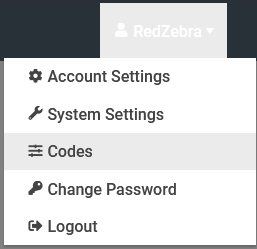
When the Codes sidebar opens, click on Users, near the bottom. This brings up the list of Mobile and Online users.

From the list, select the user who's password needs resetting, and click the pencil icon next to their name. This will open the edit user window.
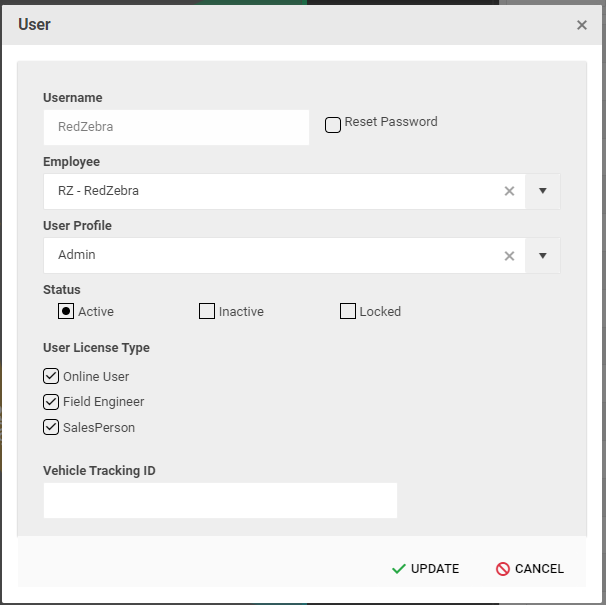
When this window is open, set the user's status to Active, tick the reset password tick box and click update.
Please note that if a user has attempted to log in with an incorrect password more than three times, their account will be locked and their status will need to be set to Active before they are able to log in again.
This will reset their password to be exactly the same as their username, and is case sensitive.
When they next log in, they will be prompted to change their password.
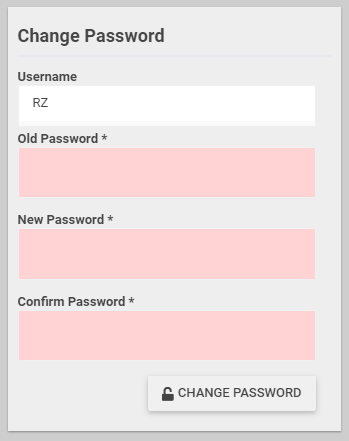
In the Old Password Box, they will need to type in the password that they used to log in (Which in this case is their username, case sensitive), and in their new password they need to type in a new password that is at least 8 characters long, and contains a mix of upper and lower case letters, numbers and special characters.
Once they've filled in their passwords, they should click change password, then they will be logged in as normal.
If you need further assistance or have any further queries, please contact support@redzebrasoftware.com