This is an old revision of the document!
How to create a new Customer Portal User
To Set up a new customer Portal User, Log in to Call2Field Online. Once you have logged in, click on your name in the top right hand corner, then click System Settings.
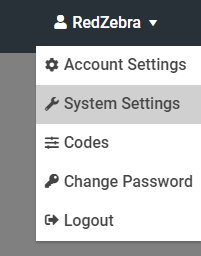
When the settings sidebar has opened, click on Portal Users. This will bring up the list of existing Customer Portal Users.

From here, click the Add Portal User button at the top of the list, and it will open the add new portal user window.

In this window, fill out the username, then select whether the user is a customer or a site user, then select the customer or site that they belong to.
A customer user can view all of the sites for the chosen customer, while a site user can only view that specific site.
Once you have selected the customer or site that the user is linked to, you can set their user permissions. You can choose to allow your customer portal users to add new calls, notify you of any new calls that they add, and view and download key information about any work that you have done for them.
Finally click update, and the new user has been created. You would then send them their login details, and they can log in.
When your customer opens up the customer portal login screen, they will be greeted with this view:

In the username box, they would put the username that you set for them, and their password, which as they are a new user would be the same as their username (Case Sensitive).
When they click log in, they will be prompted to change their password:
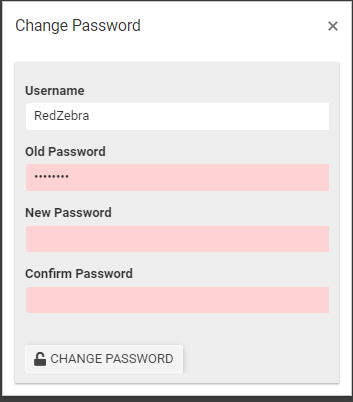
In the Old Password box, your customer would type in the password that they used to log in with, which in this case is their username (Case Sensitive).
In the new password boxes, they should type a new, secure password that is at least 8 characters long and contain a combination of upper and lower case letters, numbers and special characters.
Finally they would Click Change Password, and that would log them in, and redirect them to the customer Dashboard.

If you have any further queries, please contact support@redzebrasoftware.com
