This is an old revision of the document!
Table of Contents
How to Create a new Online or Mobile user
Setting up a new online or mobile user in Call2Field is a two step process. First you need to register them as an employee, then you can create a user for them.
Check the Licence
Before we start, we need to check how many user licenses we have. You can find this out by clicking on your name in the top right corner, then clicking system settings.
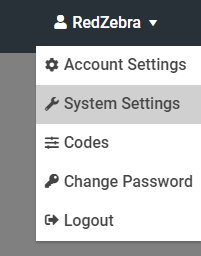
When the system settings sidebar opens, click View Licence and check how many Licences you have.
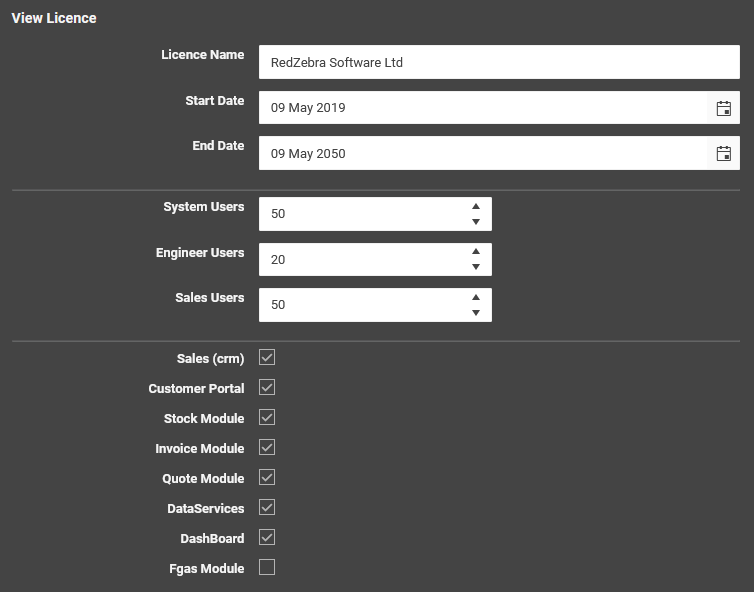
For a full explanation of what the licences mean, please see the View Licence page. For our purposes, system users can access Call2Field Online, Engineer Users can access Call2Field Mobile, and Sales Users can access the Sales Module in Call2Field Online.
If you do not have enough licences please contact support@redzebrasoftware.com to discuss costs for additional user licences.
Creating an Employee Record
Once we have confirmed we have enough user licences we can create the employee record. This step might have already been done depending on how you have the system set up and if the new user is an existing employee. If the new user already has an employee record, you v
To do this, we close the system settings sidebar by clicking the X in a circle in the top right corner of the sidebar, then when that's gone, we click on our name again, then from the dropdown, select codes.
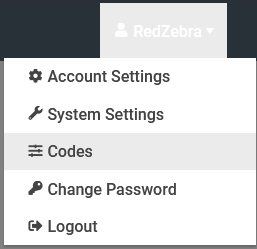
When the codes sidebar opens we select Employee from the codes list, then click add new employee. This will open up the add new employee window.

In this window we need to fill out their details. For a full explanation of each field, see Employee Code, but for this exercise we will only fill in the basic details. Employee Number and Name are fairly self explanatory. The Employee Number could be their initials, payroll number etc. While their name is their full name.
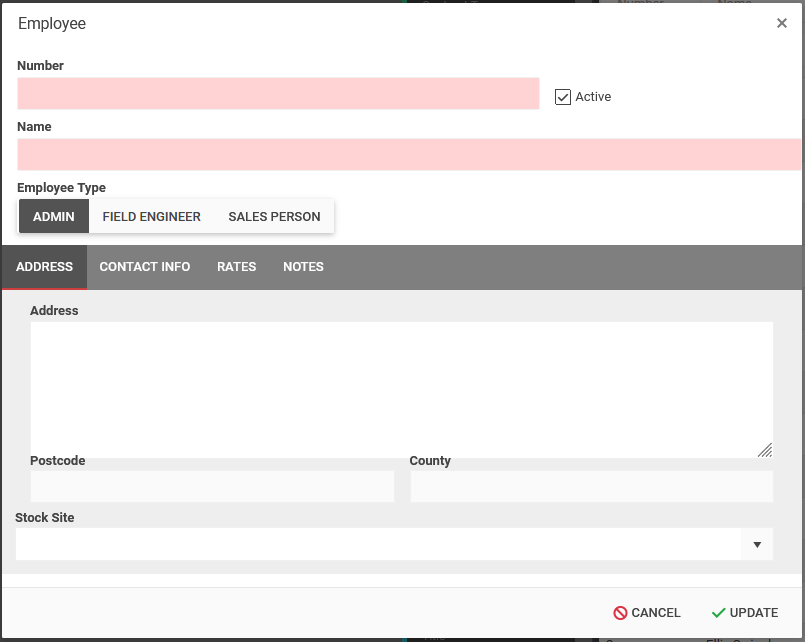
In Call2Field there are three distinct types of employee:
| Employee Type | Purpose |
|---|---|
| Admin | The default type. This is an Employee who exists in the system for an office user, but doesn't appear in any dropdowns as such |
| Field Engineer | You can assign Field Engineers to Calls and manage them within the Diary view |
| Salesperson | A Salesperson can be assigned to a Customer or Site, as well as used in the Sales Module |
When we have filled out their details, we can save the new employee by clicking Update. We can come back and edit their employee record at any time by clicking the pencil icon in the employee list.
Creating the New User
Now that we have the Employee record we can create the user. With the codes sidebar still open we click User.

At the top of the user list, we then click add new user. This will open the add new user window.
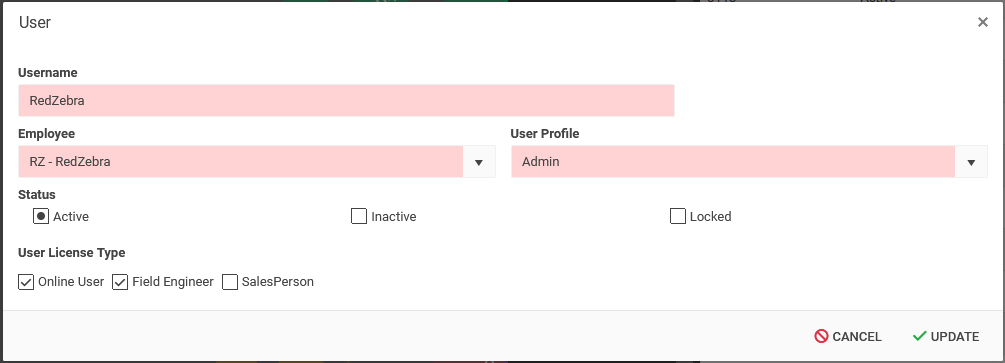
In this window we need to give them the following details:
| Field | Purpose |
|---|---|
| Username | This will be the username that they will log in with. This should be concise and easy to remember. |
| Employee | Select their employee record from the drop-down list. For a new employee this would be the one that we created earlier. The dropdown will show their employee code and name. |
| Profile | This is their user Profile, and defines what the user can and cannot do on Call2Field, see User Profile Code for a full explaination |
| Status | This should be set to Active. |
| User Licence Type | This is the type of licence that will be assigned to the user. Online users can access Call2Field Online. Field Engineers can access Call2Field Mobile. Salespeople can access the sales Module in Call2Field Online. For a full explanation see View Licence |
When we have the user details filled out, we can click Update to save the new user. At this point they can log in for the first time.
| Online | Mobile |
|---|---|
 |  |
At the login screen, the new user should put in their username. Their password will by default also be their username and is case sensitive. When they log in, they will be prompted to change their password.
| Online | Mobile |
|---|---|
 |  |
In the Old password, if it is not prefilled, they should type in the password they just logged in with (In this case their username), and in the new and confirm password fields they should type in a new password that is at least eight characters long and a mix of upper and lower case letters, numbers and special characters. They would then click Change Password and are now logged in and are fully set up on Call2Field.
If you need further assistance or have any further queries, please contact support@redzebrasoftware.com
